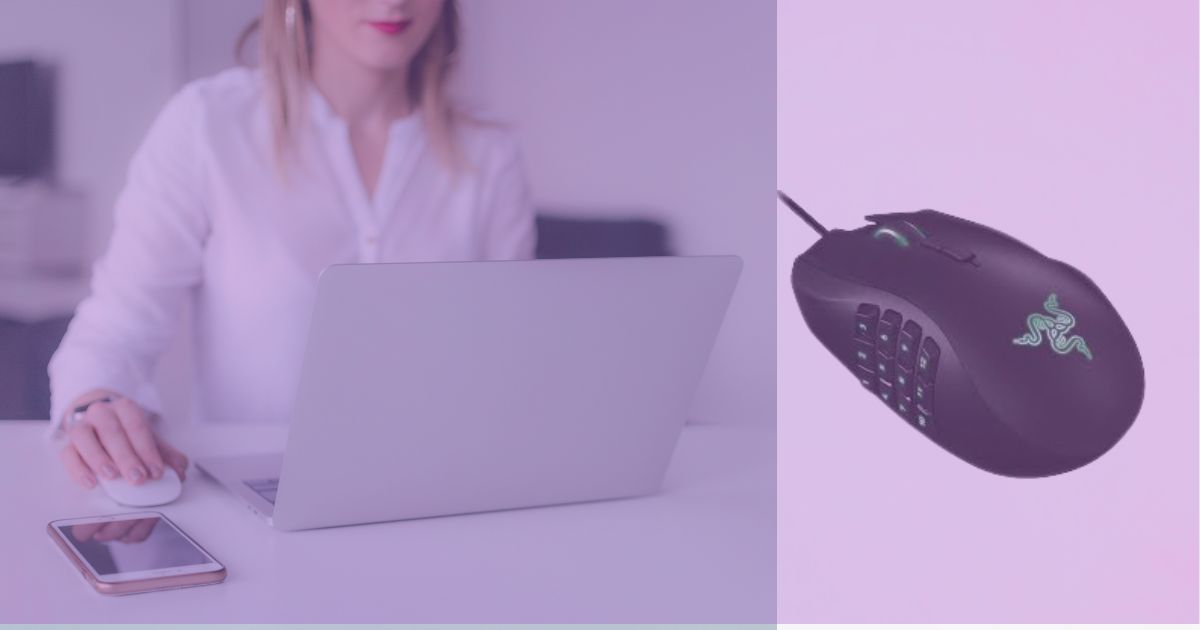Hello and welcome to the definitive tutorial on using a Razer mouse to enhance gaming! You’ve come to the perfect place if you’re an avid player looking to level up your gaming experience. Gaming mice from Razer are no different from the company’s other cutting-edge gaming accessories. This post will go in-depth on several methods, advice, and setups that will enable you to get the most out of your Razer mouse. These tips will surely improve your gaming and offer you a competitive advantage whether you’re a novice or a seasoned expert.
Understanding the Razer Mouse
Let’s take a minute to explore what makes this gadget so unique before we get into the intricacies of how a Razer mouse may improve your gaming experience. An established producer of gaming accessories recognized for its premium mice is Razer. A favorite among gamers worldwide, the Razer mouse was created with accuracy, speed, and responsiveness in mind.
How to Improve Gaming with Razer Mouse: Customizing Your Razer Experience
To optimize your gaming sessions, it’s essential to customize your Razer mouse settings. Razer Synapse, the software that accompanies most Razer peripherals, provides a wealth of customization options. Let’s explore some of the key features and configurations:
The Perfect Grip: Finding Your Style
The first step to improving your gaming with a Razer mouse is to find the perfect grip style that suits you best. Your grip directly affects how you control the mouse during gameplay. There are three common grip styles: palm grip, claw grip, and fingertip grip. Experiment with each style and stick with the one that feels most comfortable and allows for precise movements.
1. DPI Sensitivity Settings
DPI (Dots Per Inch) is a crucial factor that determines the sensitivity of your mouse. Adjusting the DPI settings according to your playstyle can significantly impact your gaming performance. Higher DPI values mean more cursor movement for less physical mouse movement, suitable for fast-paced games. Lower DPI settings are ideal for precision aiming in FPS games. Experiment with different DPI settings to find what works best for you.
2. Programmable Buttons
Most Razer mice come with programmable buttons that you can customize to perform specific functions or macros. Take advantage of these buttons to assign in-game actions, quick macros, or even multimedia controls. This level of personalization can save time and enhance your overall gaming efficiency.
3. Polling Rate
The polling rate determines how often your mouse sends data to your computer. A higher polling rate, such as 1000Hz, results in smoother cursor movements and reduced input lag. For competitive gaming, set your polling rate to its maximum value for the best responsiveness.
4. RGB Lighting
Though it may seem trivial, RGB lighting can have practical applications. By configuring different lighting profiles, you can use visual cues to differentiate between in-game states or cooldowns. Additionally, some games integrate with Razer Chroma, allowing the lighting to sync with in-game events.
5. Razer Synapse Software: Unleash the Potential
To fully unlock the potential of your Razer mouse, make sure to download and install the Razer Synapse software. This powerful tool allows you to customize your mouse settings, create and save profiles, and sync your preferences across different devices. With Razer Synapse, you can easily switch between gaming modes, adjust lighting effects, and keep your mouse’s firmware up-to-date.
6. Achieving Smooth Tracking with Surface Calibration
Your gaming surface plays a significant role in mouse tracking. Razer mice come equipped with surface calibration technology that optimizes tracking on different types of mouse pads or surfaces. Use the surface calibration feature to fine-tune your mouse’s performance and ensure smooth tracking, no matter the surface you’re playing on.
7. Finding the Perfect Balance: Weight Customization
Razer mice often come with customizable weights that allow you to find the perfect balance for your gaming style. Some players prefer a lighter mouse for swift and agile movements, while others prefer a slightly heavier mouse for more controlled and precise actions. Experiment with different weight configurations until you find the ideal balance that complements your gameplay.
Enhancing Gaming Performance: Ergonomics and Grip Styles
A comfortable grip and ergonomic design are vital for extended gaming sessions. Razer offers various mouse models, each catering to different grip styles. Consider the following grip styles and select a mouse that aligns with your preferred way of holding the mouse:
5. Palm Grip
The palm grip is characterized by resting your entire hand on the mouse. This grip provides maximum stability and control, making it ideal for gamers who prefer precision and accuracy.
6. Claw Grip
In the claw grip, your palm rests on the back of the mouse while your fingers are arched over the buttons, resembling a claw. This grip offers a balance of stability and agility, suitable for both precision aiming and rapid movements.
7. Fingertip Grip
With the fingertip grip, only your fingertips make contact with the mouse. This grip allows for swift and precise movements, making it a favorite among gamers who need fast reflexes.
Remember to choose a mouse that fits comfortably in your hand and complements your grip style to prevent discomfort during intense gaming sessions.
Maximizing Performance with Razer Mouse: Gaming Surface and Mousepad
The surface you use your Razer mouse on can have a significant impact on its performance. To ensure optimal tracking and accuracy, consider the following tips:
8. Quality Gaming Surface
Investing in a high-quality gaming surface, also known as a gaming mousepad, can improve tracking accuracy and reduce friction. Look for a mousepad specifically designed for gaming to complement the performance of your Razer mouse.
9. Mousepad Size and Sensitivity
The size of your mousepad matters. A larger mousepad enables wider mouse movements without lifting the mouse, crucial in FPS games where you need to perform sweeping actions. Adjust the sensitivity in combination with the mousepad size to find your sweet spot for precision aiming.
Leveraging Razer Synapse: Macros and Profiles
Razer Synapse offers advanced functionalities like macros and profiles, enhancing your gaming experience even further:
10. Custom Macros
Macros are sequences of actions that you can record and assign to a single button. This feature can be immensely beneficial in complex games, allowing you to execute multiple commands with a single press. However, remember to abide by the game’s rules and avoid using macros to gain unfair advantages.
11. Profiles for Different Games
Creating separate profiles for different games can streamline your gaming experience. Each profile can have its DPI settings, button configurations, and lighting, tailored to the specific requirements of the game you’re playing.
Achieving Precision: Calibration and Surface Tuning
Razer mice often come with calibration and surface tuning features that allow you to adapt the mouse’s performance to the gaming surface:
12. Calibration
Calibrating your Razer mouse involves synchronizing the mouse sensor with your gaming surface. Follow the calibration process outlined in Razer Synapse for accurate and reliable tracking.
13. Surface Tuning
Surface tuning fine-tunes the mouse’s sensor to the specific surface you’re using. This adjustment can optimize the mouse’s performance, especially if you switch between different gaming surfaces frequently.
Advanced Customizations: Razer Mouse Configurator
Razer Mouse Configurator, a built-in feature in Razer Synapse, offers more advanced customizations for your mouse:
14. Liftoff Range
The liftoff range setting determines how high you can lift your mouse before it stops registering movements. Adjusting this setting can prevent unintended cursor movements during fast-paced gameplay.
15. Angle Snapping
Angle snapping, also known as prediction, adjusts the mouse’s movement to follow straight lines, making it useful for graphic design but detrimental for gaming. Ensure this feature is disabled in the configurator for precise aiming.
Cleaning and Maintenance:
To ensure peak performance and longevity, regular cleaning and maintenance of your Razer mouse are essential. Dust and debris can accumulate over time, affecting sensor accuracy and responsiveness. Use a soft microfiber cloth to clean the exterior and a compressed air canister to blow out any particles from the crevices.
Mastering Razer Mouse: Practice and Patience
While customizing your Razer mouse is essential, it’s equally vital to practice and be patient with yourself. Becoming proficient with any gaming gear requires time and dedication. Keep these tips in mind:
16. Practice Regularly
Consistent practice will help you adapt to your mouse’s customizations and improve your gaming performance over time. Engage in both casual and competitive gaming to refine your skills.
17. Be Patient
Don’t get discouraged if you don’t see immediate results. Patience is key to mastering any gaming setup. Give yourself time to adjust, and soon you’ll notice improvements in your gameplay.
View On AmazonConclusion
Congratulations! You’ve now learned how to improve gaming with a Razer mouse and make the most of its incredible features. Remember, finding the right grip, customizing DPI settings, and utilizing programmable buttons are just some of the ways to optimize your gaming experience. Don’t forget to download Razer Synapse to access a plethora of customization options and take advantage of surface calibration for smooth tracking. By mastering these tips and tricks, you’ll undoubtedly level up your gaming performance and dominate the virtual battlefield.
So, what are you waiting for? Get your Razer mouse, apply these techniques, and let the gaming marathon begin!
FAQs
Q. How often should I clean my Razer mouse?
Regularly clean your Razer mouse to prevent dust and debris buildup, which can affect performance. Aim for cleaning it every one to two weeks, depending on usage.
Q. Can I use Razer Synapse on multiple devices?
Yes, Razer Synapse is cloud-based, allowing you to sync your settings across multiple devices. Log in with your Razer ID to access your configurations anywhere.
Q. Is it necessary to use a Razer mousepad?
While not mandatory, using a Razer mousepad optimizes the performance of your Razer mouse, providing better tracking and smooth movements.
Q. Can I use macros in any game?
Using macros in games depends on the game’s rules and policies. Some games may allow macros for specific actions, while others may consider them cheating. Always abide by the game’s guidelines.
Q. How can I ensure my Razer mouse is compatible with my grip style?
Razer offers various mouse models designed for different grip styles. Refer to the product descriptions or visit a local retailer to test the mouse that best suits your grip style.
Q. How long does it take to adjust to a new Razer mouse setup?
Adjusting to a new Razer mouse setup varies from person to person. Give yourself a few days of regular gaming to get comfortable with the customizations.
Q: Can I use my Razer mouse on any surface?
Razer mice are designed to work on various surfaces, but for the best tracking, use a quality gaming mouse pad.
Q: Can I remap the buttons on my Razer mouse?
Yes, Razer Synapse allows you to remap and customize the functions of your mouse buttons.
Q: How can I download Razer Synapse?
You can download Razer Synapse from the official Razer website for free.
Q: Is Razer Synapse compatible with both Mac and PC?
Yes, Razer Synapse works on both Mac and PC platforms.
Q: What DPI setting is best for gaming?
The optimal DPI level depends on personal choice, however, for most games, many players find satisfaction with DPI settings ranging from 800 to 1600.